Welcome to the latest edition of Web Analytics Monday, our weekly breakdown of complex web analytics topics and actionable insights. Today, we start with a cop-out…
“I’m not running any campaigns. I don’t need to figure this out.”
Can you relate? That was my lazy mantra for years. But here is the thing – and I’m going to blow your mind with this – Google Analytics has mislabeled this feature.
Put your fists down. Let me explain why…
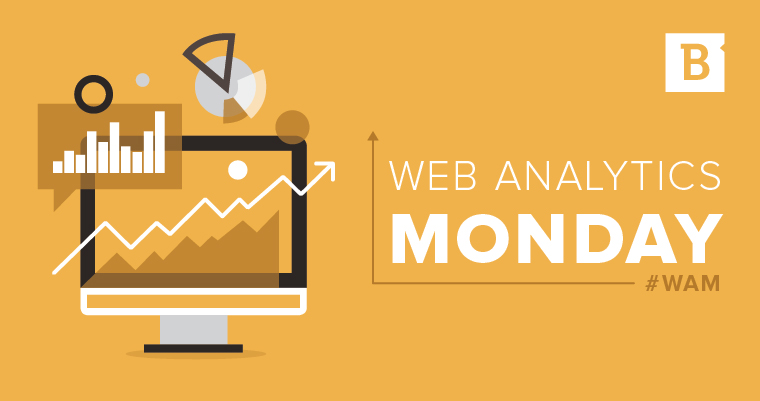
The word “campaign” usually implies a major marketing effort, right? You think of PPC, or a webinar, or maybe even offline initiatives like trade shows. You usually equate a “campaign” with something really big, right?
This terminology unfortunately does two things that make you shy away from using Google Analytics campaigns:
- Makes the feature sound overly complicated.
- Makes you think that you don’t need it for any “small” activities.
Neither assumption is true.
So what is a Google Analytics Campaign?
A Google Analytics campaign is a custom tracking folder. That’s it. Anytime you want to measure visitor activity in its own folder that you can segment and analyze, you add campaign markup. And this can be for something as large as a massive PPC campaign or as small as promoted article on Facebook.
Let me show you an example.
If we go to Acquisition → Campaigns → All Campaigns, we see a report of everything we want to put into custom folders.
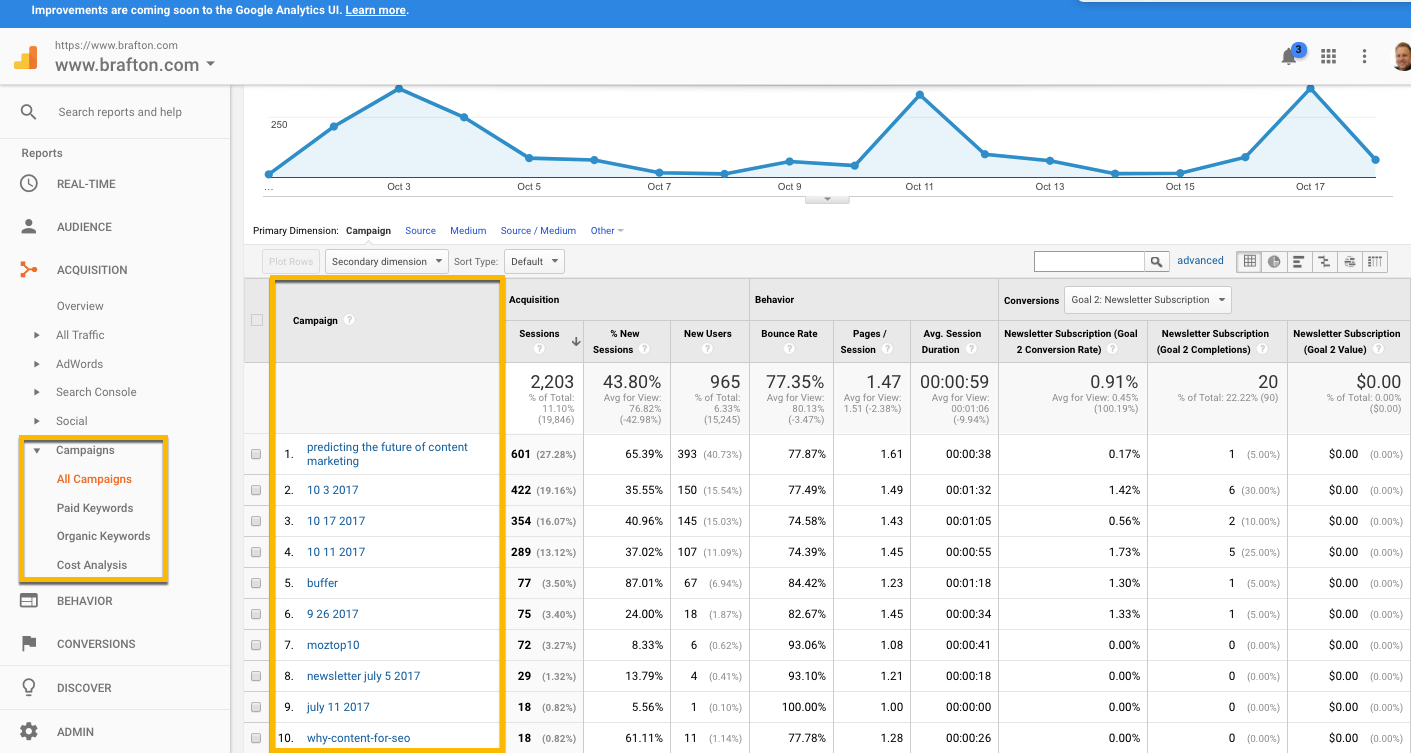
Let’s look at one specific example:
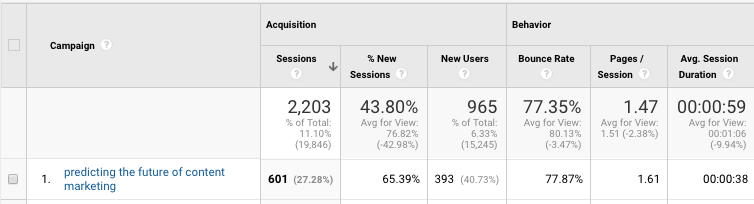
We named this campaign “Predicting the future of content marketing” – it was an eBook we recently sent out in an email campaign. This report is awesome because we now know exactly how many people clicked on the email link, and what they did on the site after they arrived. We can analyze these visitors six ways to Sunday; how many goals they completed, the pages they visited, their bounce rate, etc.
Let’s back up and talk about how we got this report.
UTM Markup
These Campaign folders are automatically created in Google Analytics when you change the URL you are tracking to include UTM markup. This sounds complicated, but it’s insanely simple. Campaign URL Builder will automatically rewrite your URLs with the UTM codes that create these folders in Google Analytics.
We will use this article as an example. Let’s pretend we are going to send it out in an email campaign next week. Go to the Campaign URL Builder and enter the URL in the top field.
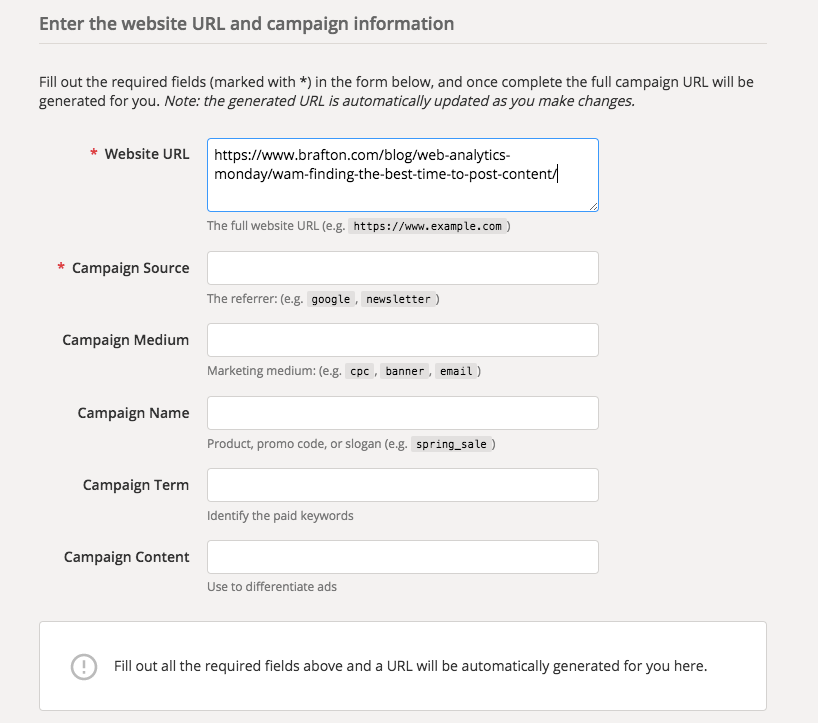
Now we need to enter the source and medium and name the folder. This ensures that our visitors are properly attributed to the correct acquisition source and channel.
Since we are sending this article out to our newsletter via email, we will name the source “newsletter” and the medium “email.” I’m also going to give this a unique folder name: “WAM – best time to post content email launch.”
Note: It’s important that you label these correctly. The campaign will still be created, but if you do not label the source and medium properly, the traffic will be tracked in the incorrect source and channel reports.
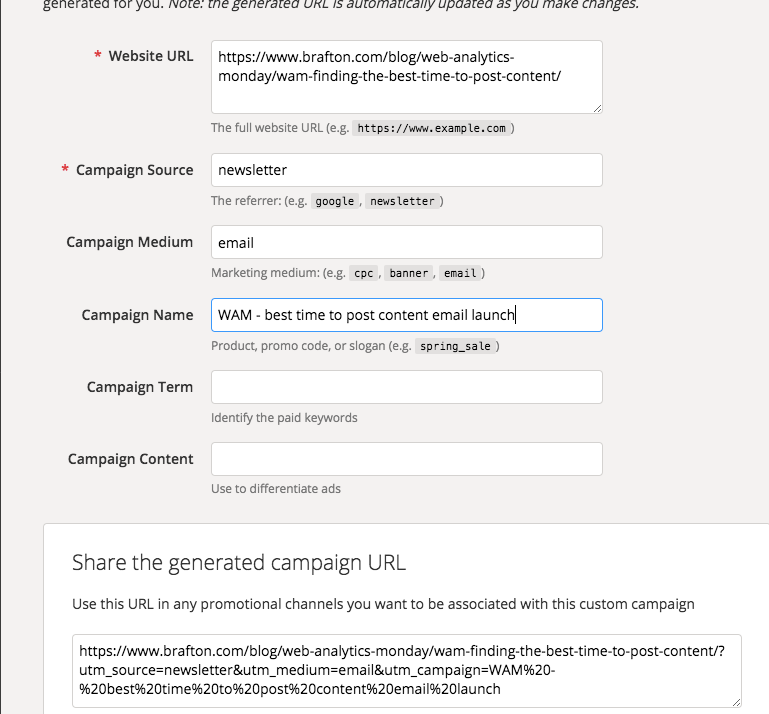
Notice the link at the bottom that was automatically generated. This is the link we will be using in our newsletter.
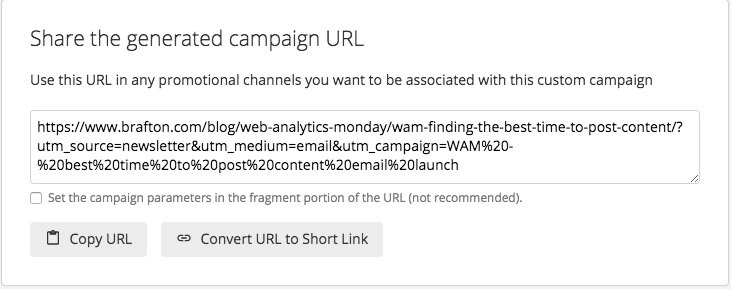
Now anytime someone clicks on this link, GA will put them into a folder called “WAM – best time to post content email launch.”
Let’s test it
I’m going to enter the URL directly into my browser and track myself in Real-Time.
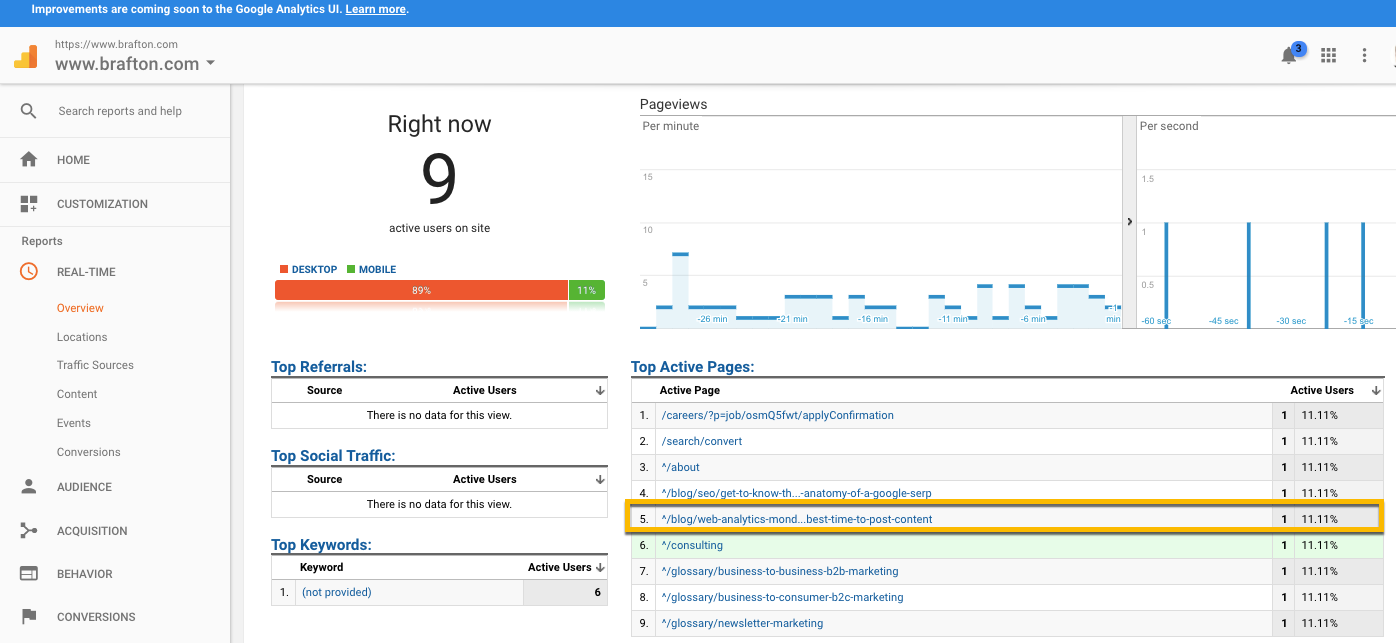
There I am! I’m going to click on that link so that Real-Time locks into my session.
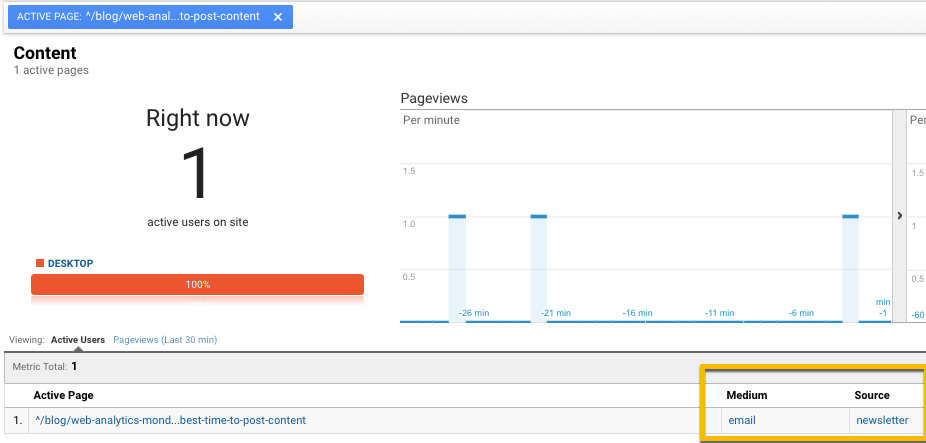
Note that the Medium and Source are properly labeled as “email” and “newsletter,” respectively. We are in good shape so far. Now we need to ensure that our activity is being tracked in a Campaigns folder. Go to Acquisition → Campaigns → All Campaigns.
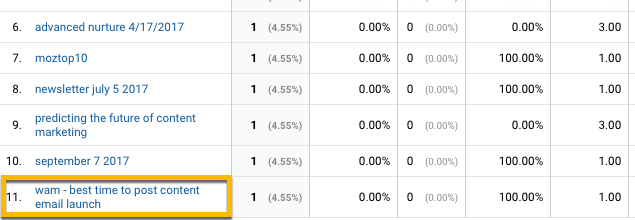
And there it is!
So what happens next?
Anyone that arrives on the site via the link/URL we created will be tracked in this folder. From there we can evaluate all of their activity after they land on the site. We can look at the total sessions, their bounce rate, average session duration, goals completed, demographics, location, etc. In short, we can measure every aspect of this email launch to determine how well it performed.
So as you can see, a “Campaign” can be created for something as little as a single article that we use for testing purposes. Anytime you send a link to a group of people, and you want to know how they behave when they land on your site, create a quick custom URL first.
Let me know if you have any questions about how to create or measure Campaigns. We will see you next week for another edition of Web Analytics Monday.






