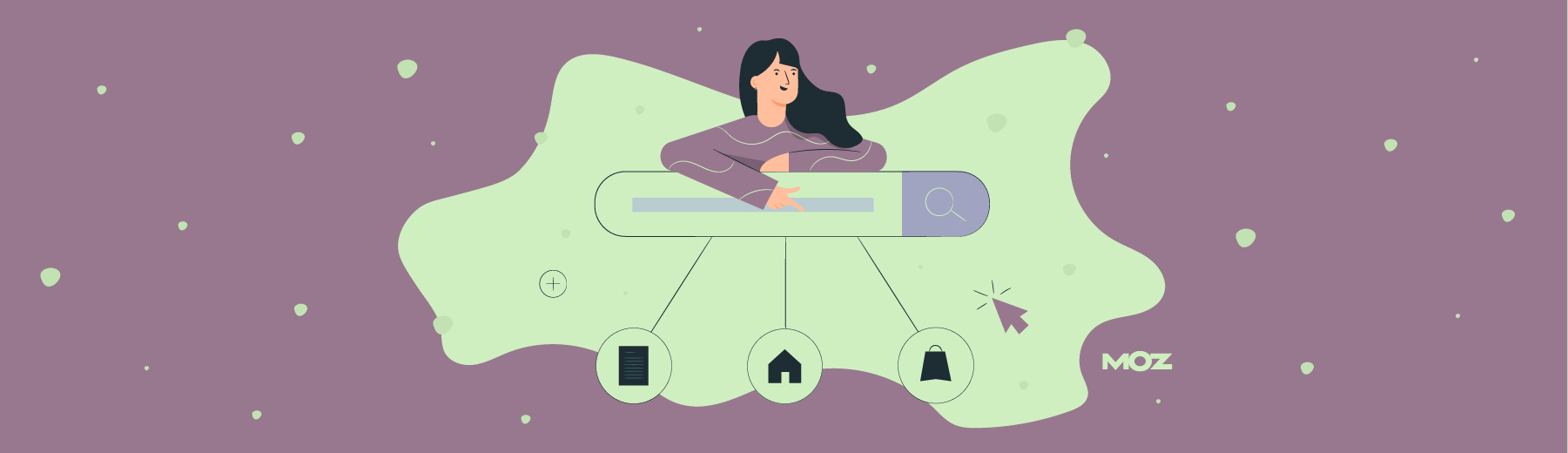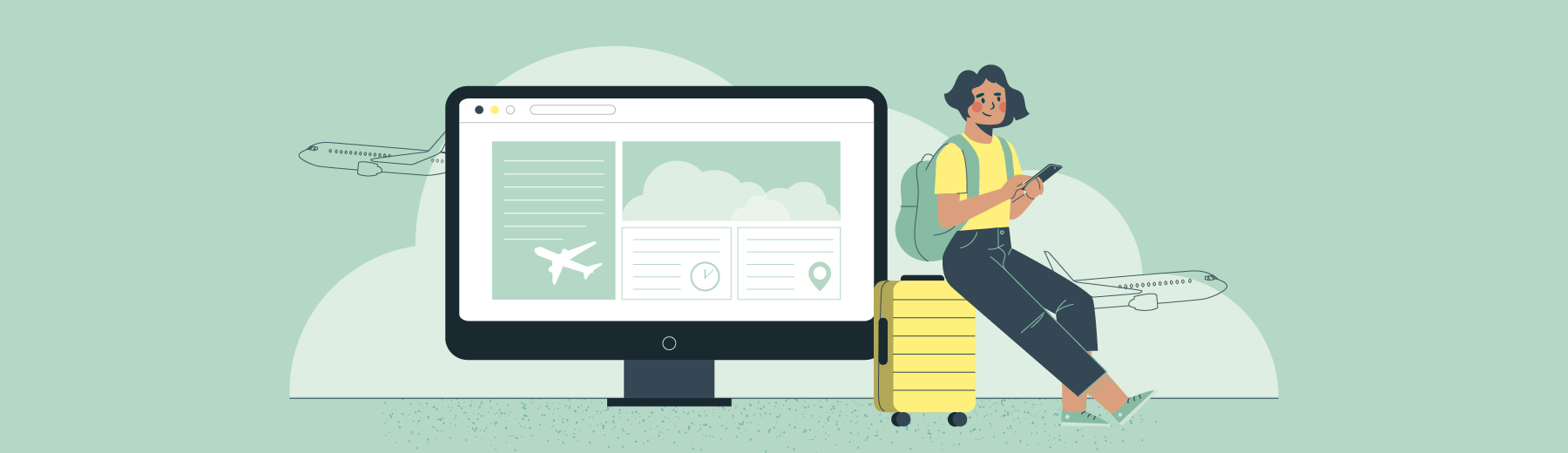Believe it or not, Moz Keyword Explorer arrived late to the SEO game, having only launched in 2016.
But the legendary “SEOMoz Blog” has been iconic in the world of SEO since 2004. So when the company finally launched Keyword Explorer, the tool quickly rose to the top, buoyed by more than a decade of research, expertise and credibility in the industry.
You could argue that Moz’s entire business model was an offshoot of its content marketing, but we’re not here to make that case.
We’re here to provide step-by-step guidance on how to use the tool to conduct keyword research, specifically with the goal of effectively creating content for SEO.
What is Moz Keyword Explorer?
It’s a keyword research tool that’s part of the Moz Pro SEO Suite, and it makes it easy to create lists of potential keywords around specific subjects.
The Moz Pro SEO Suite is a proper, enterprise-grade keyword research tool that can do everything from link analysis, to on-page SEO grading, to advanced competitor research.
You can access a free albeit watered-down version of the Moz Pro SEO Suite (including the Keyword Explorer) by creating an account, but you won’t be able to create multiple keyword lists, and you only get about 10 free keyword queries per month.
That might be enough for you if you’re dabbling in a one-off project, but you’ll need a paid subscription if you’re doing content marketing on an ongoing basis.
What Exactly Will You Be Showing Us?
This guide will help you confidently generate a list of target keywords, and then evaluate that list according to Search Volume, Keyword Difficulty, Organic CTR, and Domain and Page Authority, using Moz Keyword Explorer.
To follow along, you’ll need:
- A paid subscription to Moz Pro SEO Suite.
- This spreadsheet.
By the time you finish reading this, you’ll know how to use Moz to create a list of keywords that are worth targeting on your website.
The Main Event: How to Do Keyword Research With Moz
1. Understand User Intent
Before you even open Moz, ask yourself: What types of keywords am I looking for?
What do I mean by that?
When someone types a keyword into Google, they usually have a specific intent in mind. In other words, they’re trying to achieve something by typing those words into a search bar, whether it’s to shop, or just get some information about a specific subject. Google tries to understand that intent, and present search results accordingly.
Broadly, there are 4 types of intent:
- Navigational: They’re trying to navigate to a specific site or page, for instance, to find a specific article they read a while back.
- Commercial: The user is shopping; they are looking for information directly pertaining to commercial services or products (comparison lists, services, reviews, etc.).
- Informational: The user is searching for general information, or to learn something (how to, DIY, stats, ideas).
- Mixed: Some keywords have mixed intent. This means Google isn’t certain of the user’s intent, or quite possibly, that the keyword is used with multiple intents in mind. This is why the search results for some keywords have a mix of business directories, commercial landing pages and general how-to articles. Mixed-intent keywords are tricky because you have to make a tough decision about what type of content to create. Avoid targeting them if you can, as they tend to be volatile. If you do target them, use discretion (e.g., make sure you’re confident that you can get on Page 1 for it; otherwise you risk wasting time and energy trying to rank on a mercurial SERP).
As a general rule, we decide on the intent type at the outset based on our goal. Are we creating informational blog content for long-tail keywords (e.g., “how to migrate data from on-prem into the cloud”) or are we trying to create commercial landing pages for service-based keywords (e.g., “cloud migration services”).
You don’t have to choose one intent or the other, and we always stumble upon great information-intent keywords while hunting for commercial keywords.
But when we do keyword research, it’s usually with a goal in mind, and that goal guides our focus — whether it’s commercial (create a conversion landing page for a term like “email marketing services”) or informational (create blog content that’ll help build our newsletter list, targeting a term like “top cold email subject lines”).
2. Figure Out Which Keywords You’re Already on Page 1 for
The purpose of conducting keyword research is to find new opportunities to rank on Page 1 that will help you drive more qualified traffic to your site from Google.
It helps to have a list of keywords you’re already ranking on Page 1 for, so you know not to target those, and avoid the possibility of cannibalizing your own efforts (picking an SEO fight with yourself, basically).
Fortunately, Moz makes it super easy to create that list of keywords for your site. Let’s walk through the steps.
Search by your domain for ranking keywords
The video above tells you most of what you need to know, but I’ll break it down.
- In the “Keyword Research” section on the left menu, select “Ranking Keywords.” Make sure the drop down under “Explore by root domain, subdomain, or page” in the center of the page is set to root domain or subdomain, depending on which you’re conducting research for.
- Input your domain or subdomain.
- Further down the page, select the drop down that says “Ranking” and move the slider to 1-10. Click “Apply.”
- Moz will generate a list of all the keywords you’re in positions 1-10 for. It’s not a perfect method, as not all Search Engine Results Pages have 10 results (some only have 8 or 9), but it’s a darn-close approximation.
- Once you have your list, export it as a CSV, copy it into a Google Sheet or spreadsheet.

Once you’ve downloaded the CSV, open it in your spreadsheet tool of choice. In the end, you should have a list that looks something like this:

Optional step: From here, you can manipulate the data however you want. For instance, using Google Sheets, I might group the keywords by blog and landing page by adding filters for any text that contains “blog.” This is handy for when I’m trying to organize my keyword rankings by commercial landing page vs. blog, as “blog” is included in our URL structure for all blog posts.

Otherwise, for now, you can just set this list aside and keep it for reference.
3. Create a List of Keywords for Evaluation
There are endless ways to create a list of potential keywords. But for our purposes, we’ll only focus on three straightforward methods.
Pro tip: Always select “Single number” under “Display monthly search volume as.”

This will give you a Search Volume of one number as opposed to a range.
Option 1: Use Moz to generate a list of suggestions
Here’s how it works:
- Select “Keyword Suggestions” from the left-hand list, and simply type in a seed keyword (a general keyword or topic to help Moz generate ideas). “Cloud migration services” is an example of a single seed keyword.
- Click “Analyze.” From the single seed phrase you’ve input, Moz will generate up to 1,000 relevant keyword suggestions and populate each with key metrics that will help you evaluate them. If you don’t like what you see, try inputting a different seed keyword.
- Optional: Filter your keywords by “Relevance.” Relevance tells you how relevant the keyword is to your seed keyword. You could also filter by Search Volume, which tells you the number of times people search that term in Google each month. But don’t get too hung up on volume yet. We’ll take a closer look at that later.
- Click the checkmark on the left side of each keyword you like. Once you’ve selected all your keywords, click “Add to …” to add them to a new or existing keyword list. Don’t skip this step. You need to add the keywords to a list to see additional metrics such as Keyword Difficulty and Organic CTR.

Option 2: Upload a list to Moz for evaluation

You might have already ideated a list of keywords based on the type of topics that you would like to rank on Page 1 for in Google. Or maybe you use Keyword Sheeter or another tool to generate keyword ideas. That’s fine! You don’t have to rely on suggestions from Moz.
But you absolutely should evaluate that list of keyword ideas to figure out which are worth targeting based on the data (search volume, difficulty, etc.). For that, you’ll need to upload your list to Moz. Here’s how:
- In the left menu, navigate to “Keyword Lists” and select “Create or upload list.”
- From there, you can either copy a list of keywords into the tab that says “Enter keywords” or you can upload a CSV file containing your list.
- Name your keyword list (make it something distinct for this project).
Once you’re done, Moz will automatically evaluate your list of keywords, providing precise Search Volume, Keyword Difficulty and other relevant metrics for each and every keyword on your list.
Note: The number of lists available depends on your plan. “Standard” gives you access to 5 lists. “Medium” gives you access to 30.
Option 3: Look for keywords that your competitors rank for

If you want to go toe-to-toe with specific search competitors or market rivals, you can use the “Explore by Site” feature to generate a list of keywords that your competitors are ranking for. You can do this one domain at a time and create multiple lists, or you can create a competitor overlap to get a direct comparison between you and your competitors (see images above and below this paragraph).

A competitor overlap is a good way to try to oust your search rivals — especially if those rivals have similar Domain Authority rankings (more on DA in just a bit).
Just as you would for the “Keyword Suggestion” tool, you’ll have to select the keywords you wish to evaluate and then add them to a Keyword List.
4. Evaluate Your New Keyword List

Now for the fun stuff: Looking at Moz’s assessment of each keyword in your list to decide which are worth targeting.
Moz provides plenty of metrics, and ample ways to slice and dice your list of keywords. Let’s look at some of them:
Website metrics (These won’t show up on your Keyword List — you can find them for any site and page in the Link Research dropdown —but they’re important for understanding Keyword Difficulty, and for evaluating your list of keywords later in this process):

- Domain Authority: A score of 1-100 that predicts how well a domain is expected to perform in search.
- Page Authority: A score of 1-100 that predicts how well a particular page is expected to rank in search.
- Referring Domains: The number of domains linking to a particular page. This has a huge influence on Page Authority.
Keyword metrics:
- Monthly Volume: Estimated number of times a certain keyword is searched per month.
- Keyword Difficulty: Moz’s estimate for how difficult it is to rank on Page 1 for a keyword, on a scale of 1-100 (1 being easy, 100 being very difficult). Moz bases KD mainly on the Page Authority and Domain Authority of Page 1 SERP listings.
- Organic CTR: A percentage created by Moz to estimate how many clicks are going to organic search results (as opposed to ads or SERP features). For example, a keyword with a volume of 100 and a CTR of 70% indicates that approximately 70 of the 100 searches end in a click on an organic result. The other 30 resulted in no organic clicks.
Less meaningful metrics:
- Priority: This is Moz’s best guess about what keywords it thinks you’ll like, factoring everything from Search Volume to Organic CTR (and even an optional rating that you can give each keyword on your list, called “My Score”).
- SERP Features: Moz also lets you sort keywords based on different types of SERP Features (video panels, Featured Snippets and so on). This can be helpful as you ideate what additional content features you might need, like infographics, or videos.
Let’s break down exactly what you’re looking for at this stage of your research.
On your first round of evaluation, you’re going to want to pay close attention to the following:
- Monthly Volume: You want a keyword with search volume that’s significant enough to make a difference for your brand. “Your brand” is the operative phrase here. A monthly volume of 30 probably isn’t sufficient for a commercial landing page if, say, you’re a consumer-goods company that needs to sell thousands of units a month. But it might be plenty for an extremely niche company with a smaller lead pool that only needs to close a few high-value deals per quarter.
- Difficulty: According to Moz, “40” is a tipping point at which a keyword becomes exponentially more difficult to rank for. However, KD is relative to your own Domain Authority. Brafton.com has a DA of 64 (as of this writing). We’ve found that anything over 45 is going to be challenging for us to rank for. If your site has a DA of 40-50, we would advise to stick to the 20-30 range. But that isn’t a hard and fast rule. Sometimes it’s worth trying to punch above your weight for a really important term. Use KD to help set realistic goals about which keywords you can rank for, but push the limits from time to time.
There are a few ways to use these metrics to evaluate your long list of keywords. One is to go through manually, selecting each keyword that has enticing metrics.

The other is to filter out certain keywords using Moz’s filters, which let you cull your list based on factors such as Search Volume, Keyword Difficulty, Organic CTR, Country, SERP Features, “My Score,” etc. But for now, I would only focus on volume, difficulty and country.

Depending on how big your initial list was, and how choosy you’ve been up to this stage, you might end up with a few dozen keywords or a few hundred.
5. Export and Further Refine Your List
At this point you have a list of exportable keywords. I promise, you’re almost done. Go ahead and save it as a CSV.
Now that you have your document with all your metrics neatly arranged in columns, I’m gonna ask you to copy the Keyword, Search Volume, Difficulty and Organic CTR columns into this spreadsheet:

So begins the final phase of your evaluation. Just fill in the remaining column for each keyword:
- Intent: Google each keyword on your list to check its intent. This will help you figure out what type of page you’re creating (commercial, informational, mixed if you dare).
- Content type: Select this based on the apparent attempt you’re seeing in SERPs.
- Potential traffic: This is a function of how much actual traffic is going to organic SERPs for this keyword based on its search volume and organic CTR. It can be a valuable tie breaker as you make decisions about what keywords to target. Don’t worry, you don’t have to do the math — the formula is already set up for you in the spreadsheet.
And voilà. You have your list of top keywords worth targeting. Remember that list of keywords you’re already ranking for? Now would be a good time to cross-reference it against your new list of keywords.
*Optional Step: Calculate Potential Traffic Based on Your Estimated Position (Advanced)
If you want to get super scientific, you can estimate your potential traffic based on where you expect to rank, as a function of your DA vs. your competitors’ in SERPs. I’ll explain.
First, you want to evaluate the DA and PA of the current sites on a SERP using the MozBar extension, or by clicking into “SERP Analysis” in Moz.

Type in the keyword you want to rank for and you’ll get a list like this that tells you the exact DA of each listing, as well as the number of referring domains.

A DA that’s greater than yours will be tough to beat. Page Authority and Linking RDs to Page, meanwhile, clue you into how much effort you’re going to have to put into getting backlinks to this page (e.g., distribution and promotion).
Once you know what the SERP looks like, it’s easy enough to make an educated guess about where you can rank on the page. Basically, which pages do you have a stronger DA than? It’s not perfect, but it’s a solid approximation that’ll help you set realistic goals.
The rest is pretty simple. You already have your search volume, and you have your organic CTR for the SERP provided by Moz. A keyword with an SV of 100 and CTR of 70% will have an adjusted volume of 70 for potential traffic. With that knowledge, you need to figure out what percent of those 70 organic clicks will go to each SERP listing based on its position. For that you’ll need to know the average CTR based on position. And fortunately, that data exists:

So basically, if you expect to rank in position 1, you want to figure out what 39% of 70 is, and that’ll give you your estimated monthly traffic of 27.
Note: For the most accurate and up-to-date CTR data, I recommend using the Advanced Web Ranking Tool; it estimates organic CTR based on SERP features present for a particular keyword. For instance, a SERP with a featured snippet will have a lower organic CTR than one without it.
This all might be a bit much if you’re new to keyword research and SEO. But if this isn’t your first rodeo (and you’re just here to learn about Moz), then surely you can pull it off.
I have my list. Now what?
This is a huge question that we’ve tackled elsewhere on this blog, and you can read about it here.
In the meantime, Moz has a “Page Score” metric that estimates how equipped the existing content on your page is to rank well in search for the target keyword. The tool will also tell you what you can do to improve your score. To access it, click into “On-Page Grader” on the left column to reach the tool. The rest is self-explanatory:

We’ve found that it’s more or less in agreement with other tools we’ve used. I would highly recommend that you use it if it’s your only means for testing the SEO muscle you’ve put behind a particular page. The more you can quantify your SEO efforts with real numbers, the better.
And with that, I wish you happy keyword hunting, and good luck!